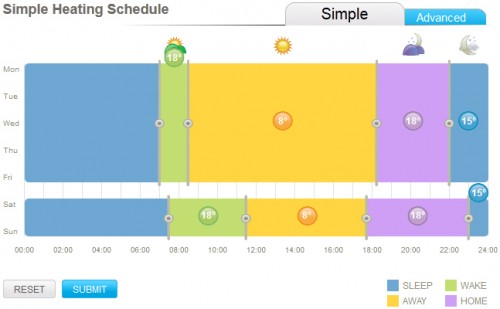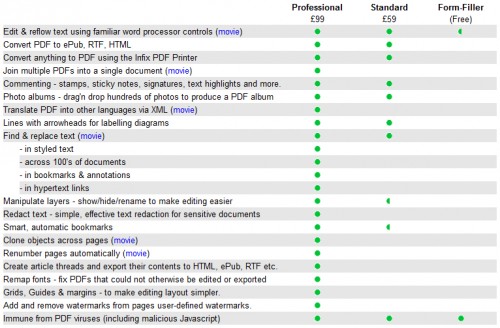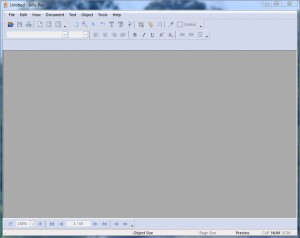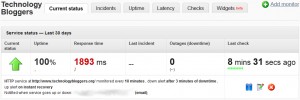This is the 150th article I have posted on Technology Bloggers!
This is the fourth in a series of articles in which I am exploring Remote Heating Control – a technology of the future. Learn more about this series by reading the introductory article, called stepping into the future of smarter living.
In the last few weeks it has been getting colder, and around a week ago, I decided that it was time to put my heating on. I would usually try to hold off until October, however this year, as I now have Remote Heating Control installed, I didn’t think about it in the same way. Why set a date before which you will not turn on your heating? If it is cold in September but warm in October, why not have your heating on in September and off in October?
With Remote Heating Control I can tell my heating to come on only when the temperature in my house drops below a certain level. I know it may sound odd, but I can have my heating scheduled to come on in July if the temperature drops below say 15°C. Is that likely? Probably not, however if it were to happen, I would be able to justify putting my heating on, as it isn’t the time of year that should govern my heating habits, I believe it should be the temperature.
Setting Up A Heating Scheduled
I was now ready to become one of the first people in the country to programme a heating scheduled via the internet!
To set a schedule is really simple. I login to myHome, and on the homepage click the heating box – remember from last time, there are two boxes on the home screen, temperature and heating. This takes you to the schedule screen where you can set your heating schedule.
The schedule is split into four sections, Sleep, Wake, Away and Home. Sleep covers late at night until early morning, Wake covers early morning, Away covers the day, and Home is the evening. These times are obviously just guidelines, and you can use them for whatever you want, but I imagine most people will use Sleep for when they are in bed, Wake for when they get up in the morning, Away for when they go out, be it for leisure, work, school or whatever, and Home for when they return.
That schedule plan worked for me, so I set mine. For the moment, as it isn’t that cold, I decided that at the time of day I want my house the hottest I would have it at 18°C – I don’t mind wearing a jumper, but I don’t want to freeze! That is in the evening and morning, when I wake up and return home. During the day I am out, so I don’t mind the house getting colder so I have set this to 8°C – no point heating empty rooms! Then at night, I want to be comfortable if I get up, however I should be in bed for most of it, so I have set the temperature to 15°C. It will keep the house from going cold but wont waste unnecessary gas.
The image below shows my heating schedule.
The image above shows the temperatures at which my heating will be triggered. You may notice that there is one schedule for weekdays, and another for the weekend. This is because of a weekend, you are likely to do different things than on a weekday, so you may want your heating different. If your days are all pretty much the same, then setting your heating via the Simple schedule is probably the easiest way. For me however I use the Advanced schedule option (see the blue tab at the top right of the image).
Below is my heating schedule as viewed from the advanced view.
As you can see, throughout the week my heating has slight daily variations. I can only make these changes on the Advanced heating schedule tab. Some noticeable variations are that on Monday morning, my heating comes on a little earlier than the rest of the week. This is because I have to get up slightly earlier. On a Friday and Saturday, my Home period lasts slightly longer, keeping my house warm later into the night, this is because I will usually stay up later on these days. Also on a weekend I am usually in the house all day on Sunday, so during the day my heating is at 18°C.
The brilliant thing about setting a schedule is that I can still change the temperature whenever I like. Say it is Monday and I come home at midday, my heating will only be set to come on if the house temperature drops below 8°C. When I arrive home I want the temperature to be 18°C though. The change is really easy to make, I just get out my phone and text HEAT ON 18 to a number British Gas have given me, and for the duration of that heating cycle (which would be Away) my heating schedule will be overridden and my house will stay at 18°C. When the next cycle (Home) starts, the heating schedule will automatically turn back onto the default temperature for that time.
I could also change the schedule via an app. Both Android and iDevice apps are available, so you can change your heating temperature via any iDevice or Android powered phone with an internet connection.
The heating temperature can also be altered from within my house on the smart linked thermostat, but it is often much more convenient to do it remotely – it means coming home to a warm house!
Hopefully you now understand how the schedule part of British Gas’s Remote Heating Control technology works. I have been using it for around a week now, and it has been really great. I have been getting up and it has been warm, and when I come home of an evening the house is already warm.
I am sure in the weeks to come when it gets colder, I will change the schedule, to make it hotter than 18°C, however at the moment, with the weather like it is seem to be just the right temperature to be comfortable whilst not wasting too much gas.
An interesting and useful tool that the myHome system has is that is tells you the temperature your smart linked thermostat has read in the recent past month. This means you can work out when your heating will have been triggered, and when it wont have because the temperature will have been above the ‘kick in’ level.
I am able to use the temperature history graph (reached by clicking on the temperature box on the homepage) to see what sort of temperature my house has been at recently, and judge against how I have been feeling (e.g. too hot, comfortable, nippy, cold etc.) the temperature it has been, to ensure that I only have my heating come on when I really want it to.
To conclude this article (4/6 in this series) I am really glad to have been asked to be a pioneer in testing the technology, as it is proving very useful at saving my money – we will have to wait for a bill to come through to try to see just how much.
Next Time
The next article in the series will go live on Friday the 19th of October, when we will be well into mid-Autumn, and looking at a 14 day forecast the temperature outside will be around 9°C where I live, so I will surely be using the heating every day, most of the time.
In the next article I will be talking some more about the other resources that are available behind the buttons on the myHome console. I will also be updating you as always on my experience of the system.