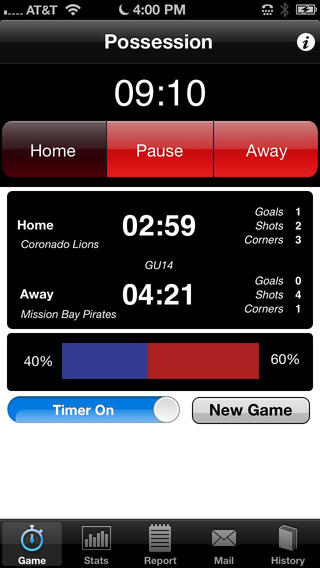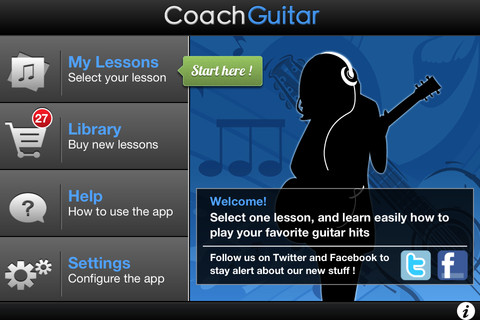Watching a soccer match is exciting enough on its own. Imaging taking that experience and making it more engaging by being able to keep your own stats on the game while you watch. You don’t need pencil and paper. Nope, there is an easier and more technology-driven way to do it, keep it, and share it.
Possessions, by John Shackleford, is a neat little app that allows you to keep score and more of each game you attend or watch on TV. You could be watching a game at a youth soccer match, or you could be watching the English Premier League. Either way, this app that works on both iPad and on iPhones will be at the ready, allowing you to tap away game scores, shots and corners without blinking an eye. The app has a bit of a price tag, costing $10.99, but it packs a punch in valuable data, whether you use it to strategize for your child’s team, or you map trends for your favorite team as it treads its way towards the World Cup.
Once you download the app, you’ll see how easy it is to use. The main screen features a timer that can be “assigned” to each team as possession of the ball passes between them. This is done with just tapping either Home or Away. The timer will time the game in general and will keep individual possession times for each team as you indicate the switch when the ball changes “hands.” The main screen also shows the number of Goals, Shots and Corners for each team as well as a clear graphic that indicates the percentage of possession time for each team. This is essentially a bar colored in two shades, each increasing or decreasing in width to represent possession time by each team, and is also flanked by a percentage on each end.
Starting stat collection requires you to press New Game and then swipe the Timer ON. Before turning on the timer, it is wise to move over to the Report page so you can enter each team’s name, their gender if you wish, their age and then select whether or not you wish final stat reports to be emailed. On the subject of emailing, you can specify email recipients on the Mail page. This makes sharing much easier and allows others on the team, like the coach and fellow parents to see the stats. If players are older kids, they may want to get in on the action as well.
The easiest way to use this app is to set up the static information on the Report page first, and then move over to the Game screen, or main page. Next, start the timer and select the team in possession. Now, you might want to quickly move over to the Stats page so you can easily tap on Corners and Shots as they happen. Soccer moves fast, so you need the screen up and ready, or you may miss a moment.
The only thing that I found to be a bit tricky in using this app is the need to switch between the Game and Stats screens. It would be easier to use if you had controls to switch possession and update shots, goals and corners, all on one page. Yet, overcoming this one issue, Possession can make data collection on games much easier and produce a wealth of knowledge for your team for seasons to come.