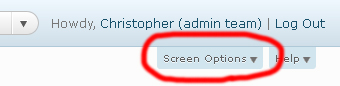The Internet is an awesome and mighty force. It is an creative engine that powers great progress and imagination, but it’s can also become a distracting dead weight that plugs up your work flow.
The Internet is an awesome and mighty force. It is an creative engine that powers great progress and imagination, but it’s can also become a distracting dead weight that plugs up your work flow.
Due to the nature of my job, I very often need to be on a computer writing, researching, or communicating. I’m always a click away from the infinite reaches of the internet. It’s easy for a quick tangent to become a lengthy absorption, eating up precious time that was intended for work.
Luckily there are new tools created almost everyday to help us tame the vast power of the web and make our time online work on our behalf. Here’s just a few of my favourites time-saving productivity tools:
Chrome Nanny/LeechBlock

How did you get here?
You sit down at your desk planning to get some serious work done. Three hours later, and you can’t remember how you ended up watching YouTube videos of cats wrestling with ferrets. That’s a big chunk of day that will you never ever get back…
Chrome Nanny (Google Chrome) and LeechBlock (Firefox) both solve the same problem: They keep you from wasting time!
These simple browser extensions allow you place fully customizable limits on what websites you have access to during any given time of the day. Do spend too much time reading the latest gadget reviews? Are you sacrificing your most productive hours of the day to news sites and celebrity gossip?
Chrome Nanny or LeechBlock will block out your favorite sites for certain hours of the day or even certain days of the week. I block all my favorites Monday through Friday from 10 am to 4 pm and after 9 pm.
And if that feels too restrictive, you can merely place a cap on how much time per hour or day you are allowed on a certain site.
Although I love Twitter, personally I find it can become an endless time-suck, a virtual black hole for productivity. I set Chrome Nanny to only allow me to be on Twitter for two minutes each hour. That gives me just enough time to update my status or share a link, but not enough to get close to the event horizon.
This can save massive amounts of time, so just try it!
Read It Later
Often times I’ll come across a great looking article, but it looks a LONG read. Longer than I have time to spend at the moment. What do I now? Having too many tabs open makes me start to feel overwhelmed. If I e-mail myself a link, that clutters up my inbox and adds to the stress of sorting through my e-mail.
It’s time to use Read It Later.
Saving the page to Read It Later quickly stores the page to my Read It Later list (which I conveniently export as an RSS feed). Later on when I’m on Google Reader and have more time, it will show up in my reading list with the other blog feeds I follow. Easy as pie.
It’s a very simple free way to keep track of articles online. Read It Later works in almost any browser and is especially convenient when using mobile devices.
And it does exactly what its name says. I like that.
Readability
Have you ever started to read an awesome article and then suddenly a wave of unnecessarily large ads start invading the screen, dancing across the page and completely ruining the reading experience?
Or perhaps you find a very thoughtful and intelligent blogger with amazing ideas, but unfortunately her blog design hails from 1999 and is loaded with distractingly ugly GIFs matched only by the blocky, unreadable fonts?
Let me introduce you to Readability.
 This savvy tool scours your current page and strips away all the unnecessary fluff and add-ons bringing you an incredibly smooth and simple reading experience. If you like, you change the background colour, make the text larger or small, and adjust the margins all to your liking.
This savvy tool scours your current page and strips away all the unnecessary fluff and add-ons bringing you an incredibly smooth and simple reading experience. If you like, you change the background colour, make the text larger or small, and adjust the margins all to your liking.
Because it exterminates the ads, you probably shouldn’t use it on your favorite sites (like Technology Bloggers!) but for especially reader-unfriendly pages it’s a must have. We could use more clean, user-oriented experiences like this one!
Remember The Milk
A To-Do list is quite handy, unless of course you happened to have left it at home by accident. Or maybe you keep track of your tasks by an ever-multiplying collection of sticky notes plastered all over your desk?
Although I imagine many people have switched to using digital To-Do lists, not many tools out there offer the flexibility and ease of use as Remember the Milk.
 Maybe you are at the store and you remember something that you need to do? With RTM you can update your list from a Smart Phone. If you don’t have a Smart Phone, RTM has a handy feature that allows you to send a text through Twitter’s personal message function to add that urgent task to the list.
Maybe you are at the store and you remember something that you need to do? With RTM you can update your list from a Smart Phone. If you don’t have a Smart Phone, RTM has a handy feature that allows you to send a text through Twitter’s personal message function to add that urgent task to the list.
You can keep your list with you all over the place. A little browser extension can keep a little track next to your e-mail count. Or, you can install the corresponding Gmail extension that lets you manage your To-Do list right in your inbox.
If you are a forgetful person, you can request e-mail or text reminders for time sensitive tasks. It’s truly never been easier to organize all those pesky assignments.
Those are the free tools that I use to maximize my web time, but I’m sure I overlooked some great ones.
What tools do you use?
 In the future it is likely that our wars are not going to be as defined as country versus country, but rather hackers versus data owners. This means that anti-virus firms, and the military will need to work very hard to keep our country safe.
In the future it is likely that our wars are not going to be as defined as country versus country, but rather hackers versus data owners. This means that anti-virus firms, and the military will need to work very hard to keep our country safe.