I have noticed that most of the other authors on this blog have failed to write a short excerpt for their article. It’s usually really easy and takes seconds to think of a short phrase to sum up, or entice people into reading your article.
When Marc (from the 360 Blog) wrote his most recent article, I emailed him to ask him why he never filled in the excerpt field, as he is now eligible to apply for author status, but that requires each article to have an excerpt.
Marc emailed back and told me
“You mentioned that you would like a short excerpt written, but there wasn’t a place to do that.”
Out came my thinking cap!
I then realised that when I had started Technology Bloggers, when creating a new post, the excerpt field wasn’t showing ether. The trackback field didn’t show, nor did the discussion field etc.
Do you have problems with
- Excerpt field not showing when creating a new WordPress post
- Trackback field not showing when creating a new WordPress post
- Discussion field not showing when creating a new WordPress post
- As well as other custom fields not showing
well if so I have your solution!
Screen Options.
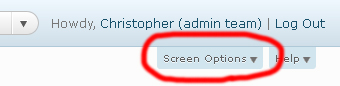 You see at the top right of the admin console there is your name, log out etc. well just below that you should see a tab that says help, and next to that a tab that says ‘Screen Options’.
You see at the top right of the admin console there is your name, log out etc. well just below that you should see a tab that says help, and next to that a tab that says ‘Screen Options’.
Click ‘Screen Options’ and it will pull the tab down to revile loads of new fields which you can choose to show or not.
 Like to work light? You may just want the publish box and the article writing area. Prefer to go into detail? Tick/check the ‘Categories’, ‘Post Tags’, ‘Custom Fields’, ‘Send Trackbacks’ etc. boxes for a more advanced view!
Like to work light? You may just want the publish box and the article writing area. Prefer to go into detail? Tick/check the ‘Categories’, ‘Post Tags’, ‘Custom Fields’, ‘Send Trackbacks’ etc. boxes for a more advanced view!
Under ‘Screen Options’ you also have the option or changing the screen layout. You can decide how many columns your dashboard uses, to display your selected widgets. On the homepage of the dashboard you can split it down in 1,2,3 or even 4 (if you have a very wide screen) columns. On posts pages you can choose to split the view down to two columns, or just the one.
Ever asked yourself ‘how can I show more comments in the WordPress admin console?’, if so, ‘Screen Options’ could help here too. Just click it and you can show as many or as few comments as you like. I have it set so that the WordPress comments page shows 50 comments per page, although I sometimes change it 🙂
Good luck bloggers with using WordPress the way you like it!