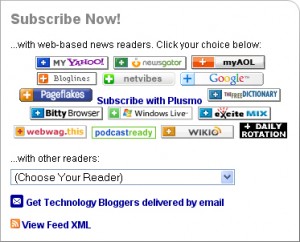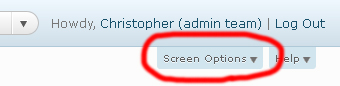This is the fifth in a series of articles in which I hope to share with you my knowledge of how and why Technology Bloggers has been so successful, so fast. Learn more about this series by reading our Technology Bloggers success article.
As many of you know I used to run a tech blog of my own – entitled Christopher Roberts Technology Blog. Now on that blog I made a key error that many bloggers still make today. I didn’t make it easy for people to ‘subscribe’ to my content.
If you have a great blog, but no really easy ways for people to subscribe, the chases are that you won’t be able to retain visitors for very long. If you have a blog with good, (not great, but good) content, but you give readers loads of ways and incentives to subscribe, then you are much more likely to get loyal readers.
So if you have good content you could have more visitors than someone with great content, simply because you make it easy for people to keep up to date with your content.
With Technology Bloggers I hope I have created a blog with great content from a load of fantastic authors, as well as multiple ways to receive that content, making it really easy to subscribe.
So how can you ‘help’ your readers to follow your blog? Everyone is different, so I find there is no ‘one way fits all’, but there are a few ways that I think cover them all.
FeedBurner
If you use FeedBurner, FeedBlitz or some other feed subscriber, you can instantly give readers tens of ways to follow your content. Check out our feed or look at the image below to see just how many ways FeedBurner lets users subscribe to your feed.
Furthermore, if you use FeedBurner, you can get your feed to link into your Twitter account. This means that every new article you publish can appear in your twitter stream just seconds after publication. This means that all those people who prefer to receive updates via social media, can do so via Twitter.
Another great feature about FeedBurner is that it lets you give readers the option to subscribe via email. On the sidebar of every page of our blog you can input your email and get updates by email. Interested in trying it out?
You can use Facebook too
Facebook also gives you the option to import a feed as notes which can appear as a status update. Import your RSS feed to Facebook page and you create yet another way for people to follow your blog and read your content. All you need to is ‘like’ Technology Bloggers and you can get our feed! The one thing I would say about Facebook is that its updates aren’t nearly as frequent as Twitters are!
Click ‘Like’ below to see what I mean.
So now you know that you need to make it easy for people to follow your blog, do you have any amendments to make to your feed or social profiles?
Useful reference: How to add an email subscription form to your blog.